Loading user's manual, please be patient.
Version 11, 12 & 13
Installing Xunnel Sync
Install the Xunnel app in your Odoo system, follow the steps in the tutorial:
To verify that the installation was done correctly, repeat the installation process and you will find out that the INSTALLED button is visible instead of the INSTALL one.
For further information you can see:
https://odoo-development.readthedocs.io/en/latest/odoo/usage/install-module.html#id1
Configure your Odoo client
After installation, go back to the dashboard and go into Accounting to configure Xunnel. Access into Configurations > Settings > Searching bar: XUNNEL > Token > Synchronize.
The Xunnel Token will be provided after the registration of your company in Xunnel.
For security reasons the Xunnel Token only can be seen when a company is created.
If you lost your token or you didn't save it, you should generate a new one. To do it go into your companies section and click on the " regenerate token" button of the company you want to vinculate into your Odoo system.
NOTE: Generating a new Xunnel Token will invalidate the previous one. Causing Xunnel instances with this token in their configurations to fail in connect with Xunnel.
The check box bellow the Xunnel Token field allows the system to use the Xunnel's test environment.
The check box bellow the Xunnel Token field allows the system to use the Xunnel's test environment.
Once your information is saved into your configurations, you can choose to synchronize your bank accounts at the moment (if it's needed to use it on a hurry) or let the system to do it later. If the former was your choice, you should press the "sync providers & journals" button on the same section..
NOTE: Make sure you have information stored on Xunnel, this button won’t alert if no data is found.
Creating a bank account
Access into Accounting > Configurations > Bank Accounts > Create and access all the required information to register your account.
You can configure your bank account by choosing the online account will be related to, in this form or in accounting the dashboard.
Xunnel Synchronization
Once the bank is created, go into the Accounting dashboard, spot the bank and press the "Synchronize" button, then you will find the option to reconcilate the ITEMS within the account.
If the dialog box displays an empty list as we shown bellow, might be caused by one of the following:
-
There is NO accounting data related to the Xunnel Token within the configurations
-
Your Xunnel application has not synchornized with Xunnel yet. You can check the "Configure your odoo client" section to do it.
NOTE: As was told before, transactions older than the date provided won't be retrieved.
Once the form has been filled out, you can press "Associate to journal" to save the changes.
Now in the accounting dashboard is needed to synchronize the Journal you just created by clicking into the " Synchronize Now" button.
After pressing it, the caption of the button will change to the number of transactions that were fetched (you can click into synchronize now again to repeat this procees).
NOTE: if no elements are retrieved, refresh your browser.
You will be able to fetch manualy the new transactions of your online account from the last synchronization forwards by clicking into the "Synchronize Now" label.
By clicking pressing the "Reconcile X items" button, you can see the transactions from your bank account.
Version 17
Installing Xunnel Account
Install the Xunnel Account App in your Odoo system, follow the steps in the tutorial:
To verify that the installation was done correctly, repeat the installation process and you will find out that the INSTALLED button is visible instead of the INSTALL one.
Set Up Your Xunnel Token
To synchronize your accounts from xunnel or download your invoices you must set your company's Xunnel Token
Go to Accountig > Configuration > Xunnel > Set Up Token
The Xunnel Token will be provided after the registration of your company in Xunnel.
For security reasons the Xunnel Token only can be seen when a company is created.
If you lost your token or you didn't save it, you should generate a new one. To do it go into your companies section and click on the "regenerate token" button of the company you want to vinculate into your Odoo system.
NOTE: Generating a new Xunnel Token will invalidate the previous one. Causing Xunnel instances with this token in their configurations to fail in connect with Xunnel.
NOTE: Make sure you have information stored on Xunnel, this button won’t alert if no data is found.
Download Your Bank Accounts
Go to Accounting > Configuration > Xunnel > Download Accounts. Then press the button ACCEPT AND DOWNLOAD if the Xunnel Token is correct.
If the synchronization was successful you could check those accounts in Accounting > Configuration > Accounting > Online Synchronization.
Linking Accounts to Journals and Sync Movements
To create a new Journal go to Accounting > configuration > Accounting > Journals and click the Create button, make sure that your journal has Type as Bank and Bank Feeds as Automated Bank Synchronization.
After your journal was created go to Accounting > Configuration > Accounting > Online Synchronization (Debug mode needed) and select the account you want, in the form view click the Edit button and select the journal you created in the Journals field.
To sync the movements related to this journal go to Accounting > Dashboard and click the "fetch transactions" button.
The action of fetching your transactions now is done in the background.
It will create your bank statements, 100 at the time, untill it's done.
Once the all movements are downloaded, they can be seen by clicking on the title of your journal.
If there are no new movements might be caused by one of the following issues:
- There is NO accounting data related to the Xunnel Token within the configurations
- Your Xunnel application has not synchornized with Xunnel yet. You can check the "Download your Bank Accounts" section to do it.
NOTE: if no elements are retrieved, refresh your browser.
Add New Account
To add a new account as in www.xunnel.com go to Accounting > Configuration > Xunnel > Credential Creator.
Add your account and password to link it to Xunnel.
After doing this repeat the steps to Download Accounts and the brand new one will be seen from the Online Synchronization view.
Installing Xunnel Invoice
To install the Xunnel Invoice App in your Odoo system, follow the steps in the tutorial:
To verify that the installation was done correctly, repeat the installation process and you will find out that the INSTALLED word is visible instead of the INSTALL button.
Download Your XMLs
To download your XMLs related to your invoices go to Accounting > Configuration > Xunnel > Downliad SAT XML and select the date from which the XML are going to be downloaded.
Those XMLs could be seen from the Documents module, just check the Finance box inside the WORKSPACE folder and the SAT box inside the TAGS section
Version 14, 15 & 16
Installing Xunnel Account
Install the Xunnel Account App in your Odoo system, follow the steps in the tutorial:
To verify that the installation was done correctly, repeat the installation process and you will find out that the INSTALLED button is visible instead of the INSTALL one.
Set Up Your Xunnel Token
To synchronize your accounts from xunnel or download your invoices you must set your company's Xunnel Token
Go to Accountig > Configuration > Xunnel > Set Up Token
The Xunnel Token will be provided after the registration of your company in Xunnel.
For security reasons the Xunnel Token only can be seen when a company is created.
If you lost your token or you didn't save it, you should generate a new one. To do it go into your companies section and click on the "regenerate token" button of the company you want to vinculate into your Odoo system.
NOTE: Generating a new Xunnel Token will invalidate the previous one. Causing Xunnel instances with this token in their configurations to fail in connect with Xunnel.
NOTE: Make sure you have information stored on Xunnel, this button won’t alert if no data is found.
Download Your Bank Accounts
Go to Accounting > Configuration > Xunnel > Download Accounts. Then press the button ACCEPT AND DOWNLOAD if the Xunnel Token is correct.
If the synchronization was successful you could check those accounts in Accounting > Configuration > Accounting > Online Synchronization.
Linking Accounts to Journals and Sync Movements
To create a new Journal go to Accounting > configuration > Accounting > Journals and click the Create button, make sure that your journal has Type as Bank and Bank Feeds as Automated Bank Synchronization.
After your journal was created go to Accounting > Configuration > Accounting > Online Synchronization and select the account you want, in the form view click the Edit button and select the journal you created in the Journals field.
To sync the movements related to this journal go to Accounting > Dashboard and click the Synchronize Now button.
Those movements could be seen by clicking on the title of your journal.
If there are no new movements might be caused by one of the following issues:
- There is NO accounting data related to the Xunnel Token within the configurations
- Your Xunnel application has not synchornized with Xunnel yet. You can check the "Download your Bank Accounts" section to do it.
NOTE: if no elements are retrieved, refresh your browser.
Add New Account
To add a new account as in www.xunnel.com go to Accounting > Configuration > Xunnel > Credential Creator.
Add your account and password to link it to Xunnel.
After doing this repeat the steps to Download Accounts and the brand new one will be seen from the Online Synchronization view.
Installing Xunnel Invoice
To install the Xunnel Invoice App in your Odoo system, follow the steps in the tutorial:
To verify that the installation was done correctly, repeat the installation process and you will find out that the INSTALLED word is visible instead of the INSTALL button.
Download Your XMLs
To download your XMLs related to your invoices go to Accounting > Configuration > Xunnel > Downliad SAT XML and select the date from which the XML are going to be downloaded.
Those XMLs could be seen from the Documents module, just check the Finance box inside the WORKSPACE folder and the SAT box inside the TAGS section
Log in


Sign up


Confirm your email
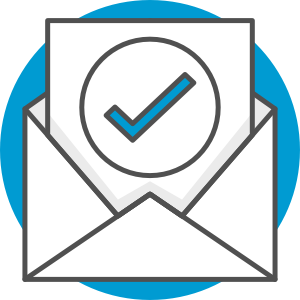
You are almost ready to start using Xunnel.
We sent a confirmation email to:
Please check your email and confirm, so we know its really you.
If you didn't create this account, contact Us.




